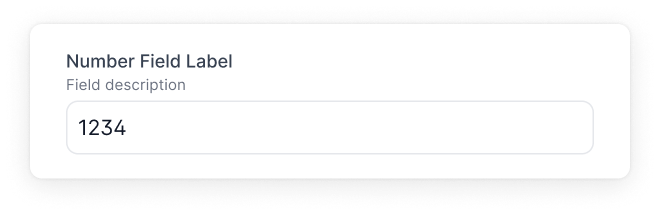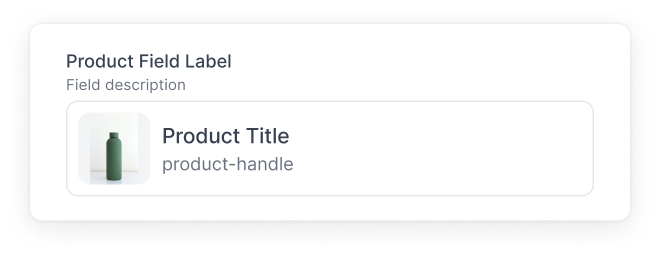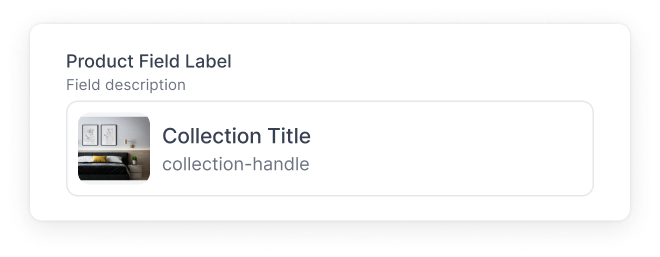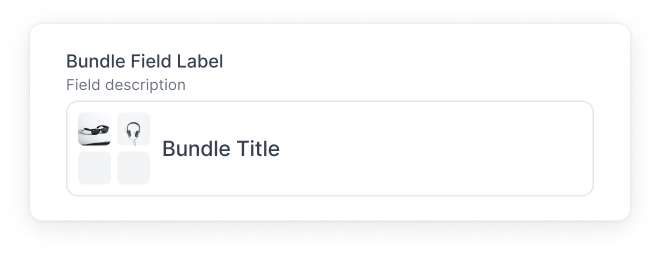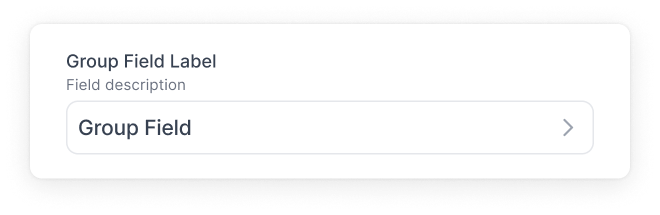Section Schema API Reference: Building Custom Components
A section is the backbone of how a page shows its content. It holds structured data and decides which fields you content editors can interact with in the Customizer. The magic happens thanks to the section schema, attached to the React component in your storefront code.
The section schema
The section schema integrates with the prototype of your React component. This schema dictates the structure of the final data object and its accessor keys. Now, let's dive into crafting a simple schema and section to see this in action.
- Name
label- Type
- string
- Description
A human readable label for your section.
- Name
key- Type
- string
- Description
A unique identifier for your section.
- Name
category- Type
- string
- Description
An optional string that lets you categorize this section. For example, "Heroes" or "Text Blocks".
- Name
fields- Type
- Array<Field>
- Description
An array of supported fields that make up your section.
- Name
datasource- Type
- DataSource
- Description
At the moment we only support Shopify Metaobjects, with more supported sources coming in the future.
An optional configuration to allow your section to pull from 3rd party data sources.
Schema Definition
type Schema = SchemaObject | SchemaFunction
interface SchemaObject {
label: string
key: string
category?: string
fields?: Array<Field>
datasource?: DataSource
}
interface SchemaFunction {
(): SchemaObject
}
interface DataSource {
source: 'shopify'
type: 'metaobject'
reference: {
type: string
}
}
Example Component
export const HelloWorldBanner = ({ cms }) => {
return (
<div>
<h1> Hello World, my name is {cms?.yourName} </h1>
</div>
)
}
HelloWorldBanner.Schema = {
label: 'My Hello World Banner',
key: 'helloWorldBanner',
fields: [
{
component: 'text',
name: 'yourName',
label: 'What is your name?',
description: 'The name which the banner will greet you.',
},
],
}
Text Field
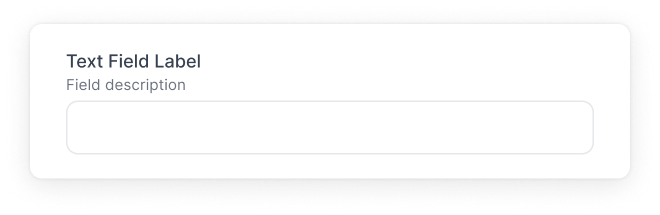
A Text field is a single text input. You can use this field for short strings such as titles, handles, or headings.
- Name
component- Type
- string
- Description
The name of the component for this field. In this case
text.
- Name
name- Type
- string
- Description
The name of the accessor key for the final content.
- Name
label- Type
- string
- Description
A human readable description of what the field is.
- Name
description- Type
- string
- Description
An optional string to allow you to add more context about the field.
- Name
defaultValue- Type
- string
- Description
An optional string to set the default text value.
- Name
validate- Type
- object
- Description
An optional object that can include:
required: abooleanindicating if the field is required.regex: astringwith a regular expression for validation.errorMessage: astringto display when regex validation fails.
Interface
interface TextField {
component: 'text'
name: string
label: string
description?: string
defaultValue?: string
validate?: {
required?: boolean,
regex?: string,
errorMessage?: string
} | ((...args: unknown[]) => unknown)
required?: boolean
}
Example
{
component: 'text',
name: 'heading',
label: 'Hero Heading',
description: 'Main text for Hero',
defaultValue: 'Hello world',
validate: {
regex: "^(?=.{5,10}$)(?!.*\\d).$",
errorMessage: "Heading must be 5-10 characters long and contain no numbers"
}
}
Return
{
heading: 'Hello world'
}
Text Area Field
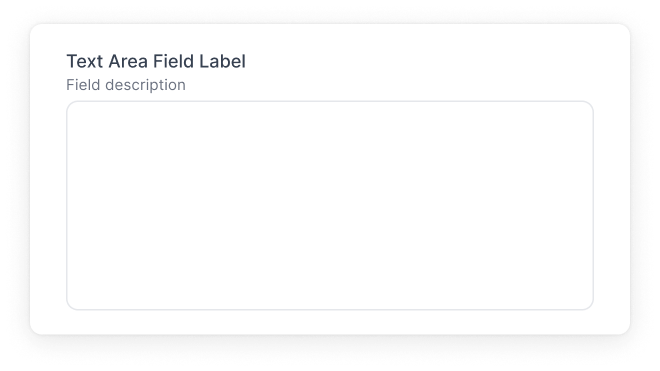
A Text Area field is multi-line text input. You can use this field for longer strings such as copy, descriptions, or details.
- Name
component- Type
- string
- Description
The name of the component for this field. In this case
textarea.
- Name
name- Type
- string
- Description
The name of the accessor key for the final content.
- Name
label- Type
- string
- Description
A human readable description of what the field is.
- Name
description- Type
- string
- Description
An optional string to allow you to add more context about the field.
- Name
defaultValue- Type
- string
- Description
An optional string to set the default text value.
- Name
validate- Type
- object
- Description
An optional object that has a
requiredkey with abooleanvalue to set if this field is required or not.
Interface
interface TextAreaField {
component: 'textarea'
name: string
label: string
description?: string
defaultValue?: string
validate?: {
required: boolean
} | ((...args: unknown[]) => unknown)
required?: boolean
}
Example
{
component: 'textarea',
name: 'faqAnswer',
label: 'FAQ Answer',
description: 'Short description for the question',
}
Return
{
faqAnswer: 'Do this thing!'
}
Image Field
Select an image from the media manager.
- Name
component- Type
- string
- Description
The name of the component for this field. In this case
image.
- Name
name- Type
- string
- Description
The name of the accessor key for the final content.
- Name
label- Type
- string
- Description
A human readable description of what the field is.
- Name
description- Type
- string
- Description
An optional string to allow you to add more context about the field.
- Name
defaultValue- Type
- string
- Description
An optional string to set the default image value.
- Name
validate- Type
- object
- Description
An optional object that has a
requiredkey with abooleanvalue to set if this field is required or not.
Interface
interface ImageField {
component: 'image'
name: string
label: string
description?: string
defaultValue?: string
validate?: {
required: boolean
} | ((...args: unknown[]) => unknown)
required?: boolean
}
Example
{
component: 'image',
name: 'heroImage',
label: 'Hero Image',
description: 'Image for hero banner',
}
Return
{
id: "gid://shopify/MediaImage/27076979032264",
src: "https://cdn.shopify.com/s/files/1/0629/5519/2520/files/men-posing-in-outerwear.jpg?v=1701459236",
size: 550781,
type: "file",
width: 3000,
format: "image/jpeg",
height: 1989,
altText: "",
filename: "men-posing-in-outerwear.jpg?v=1701459236",
directory: "",
previewSrc: "https://cdn.shopify.com/s/files/1/0629/5519/2520/files/men-posing-in-outerwear.jpg?v=1701459236",
aspectRatio: 1.508295625942685
}
Rich Text Field
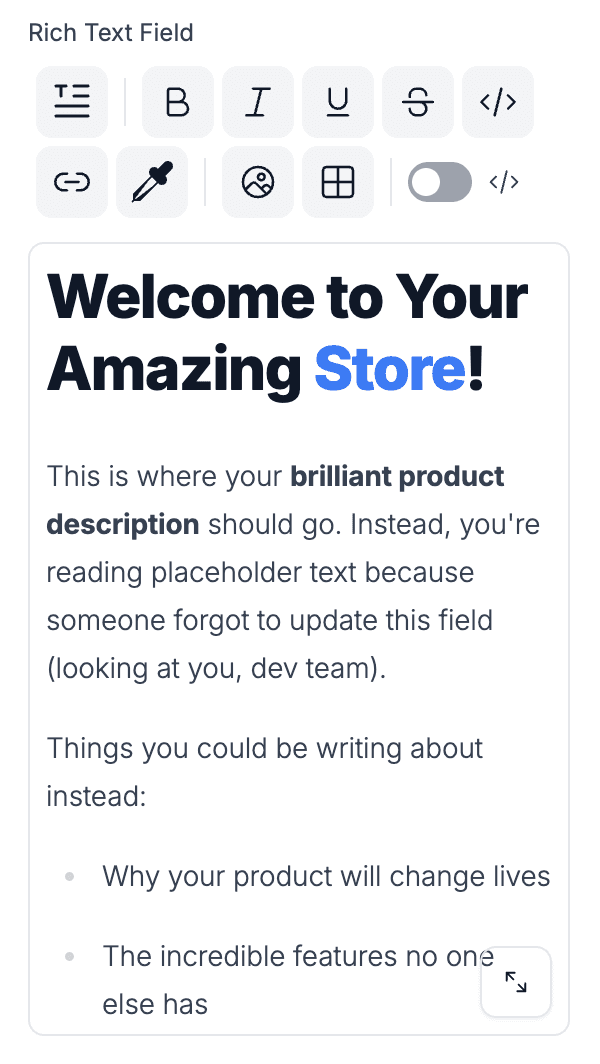
You can use this field to write rich text content. The output is an HTML string.
Your component will need to be set up to render an HTML string, and it is important that you should sanitize the HTML output. Our example from our Blueprint theme can be found here.
- Name
component- Type
- string
- Description
The name of the component for this field. In this case
richText.
- Name
name- Type
- string
- Description
The name of the accessor key for the final content.
- Name
label- Type
- string
- Description
A human readable description of what the field is.
- Name
description- Type
- string
- Description
An optional string to allow you to add more context about the field.
- Name
defaultValue- Type
- string
- Description
An optional string to set the default markdown value.
Interface
interface RichTextField {
component: 'rich-text'
name: string
label: string
description?: string
defaultValue?: string
}
Example
{
component: 'rich-text',
name: 'productInfoBlurb',
label: 'Product Info Blurb',
description: 'Short details and information about the product',
}
Return
<p>This is a product info blurb</p>
<p>It can be multiple paragraphs</p>
<p>And can include <strong>HTML</strong></p>
<p>Like <a href="/pages/about-us">links</a></p>
<p>Or images</p>
<img src="https://via.placeholder.com/150" alt="Placeholder" />
<p>Or lists</p>
<ul>
<li>Item 1</li>
<li>Item 2</li>
<li>Item 3</li>
</ul>
Markdown Field
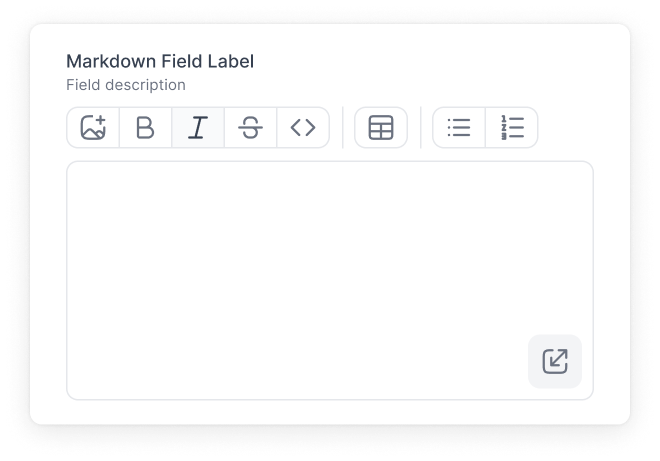
You can use this field to write markdown text.
Your component will need to be set up to render a markdown string. For example, a library like react-markdown can be used.
- Name
component- Type
- string
- Description
The name of the component for this field. In this case
markdown.
- Name
name- Type
- string
- Description
The name of the accessor key for the final content.
- Name
label- Type
- string
- Description
A human readable description of what the field is.
- Name
description- Type
- string
- Description
An optional string to allow you to add more context about the field.
- Name
defaultValue- Type
- string
- Description
An optional string to set the default markdown value.
- Name
validate- Type
- object
- Description
An optional object that has a
requiredkey with abooleanvalue to set if this field is required or not.
Interface
interface MarkdownField {
component: 'markdown'
name: string
label: string
description?: string
defaultValue?: string
validate?: {
required: boolean
} | ((...args: unknown[]) => unknown)
required?: boolean
}
Example
{
component: 'markdown',
name: 'privacyInfo',
label: 'Privacy Notes',
description: 'Details about product\'s privacy details',
}
Return
{
privacyInfo: "This is some **content**.",
}
Link Field
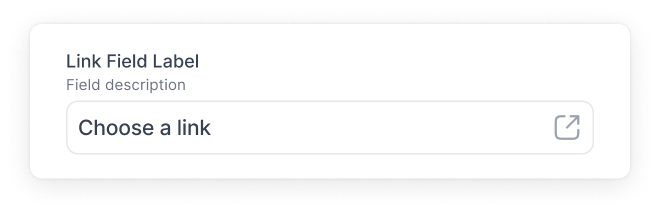
This field can be used to select pages in your storefront or link to external sites.
Interface
interface LinkField {
component: 'link'
name: string
label: string
description?: string
defaultValue?: {
text: string
url: string
}
}
Example
{
component: 'link',
name: 'linkName',
label: 'Our company page',
defaultValue: {
text: 'Our mission',
url: '/pages/about-us'
}
}
Return
{
linkName: {
"url": "/pages/about-us",
"text": "Our mission",
"type": "isExternal",
"newTab": true
}
}
Interface
interface NumberField {
component: 'number'
name: string
label: string
description?: string
defaultValue?: string
validate?: {
required: boolean
min: number
max: number
} | ((...args: unknown[]) => unknown)
required?: boolean
step?: number
}
Example
{
component: 'number',
name: 'productCount',
label: 'Product Count',
description: 'How many products in the carousel',
}
Return
{
productCount: 5
}Interface
Interface
interface DimensionField {
component: 'dimension'
name: string
label: string
description?: string
defaultValue?: {
value: string
unit: string
}
}
Example
{
component: 'dimension',
name: 'productHeight',
label: 'Product Height',
description: 'Height of the product',
}
Return
{
productHeight: {
"value": "12",
"unit": "INCHES"
}
}
Interface
interface VolumeField {
component: 'volume'
name: string
label: string
description?: string
defaultValue?: {
value: string
unit: string
}
}
Example
{
component: 'volume',
name: 'productVolume',
label: 'Product Volume',
description: 'Volume of the product',
}
Return
{
productVolume: {
"value": "12",
"unit": "PINTS"
}
}
Interface
interface WeightField {
component: 'weight'
name: string
label: string
description?: string
defaultValue?: {
value: string
unit: string
}
}
Example
{
component: 'weight',
name: 'productWeight',
label: 'Product Weight',
description: 'Weight of the product',
}
Return
{
productWeight: {
"value": "12",
"unit": "POUNDS"
}
}
Interface
interface MoneyField {
component: 'money'
name: string
label: string
description?: string
defaultValue?: {
amount?: string | number,
currencyCode?: "USD" | "EUR" | "GBP" | "CAD"
}
validate?: {
required: boolean
} | ((...args: unknown[]) => unknown)
required?: boolean
}
Example
{
component: 'money',
name: 'price',
label: 'Price',
description: 'How much does this product cost?',
}
Return
{
price: {
amount: "100",
currencyCode: "USD"
}
}
Interface
interface ProductSearchField {
component: 'productSearch'
name: string
label: string
description?: string
validate?: {
required: boolean
} | ((...args: unknown[]) => unknown)
required?: boolean
}
Example
{
component: 'productSearch',
name: 'upsellProduct',
label: 'Upsell Product',
description: 'Select product to upsell',
}
Return
{
upsellProduct: {
"handle": "the-collection-snowboard-liquid",
"id": "gid://shopify/Product/8694422569233",
"data": {
"title": "The Collection Snowboard: Liquid",
"handle": "the-collection-snowboard-liquid",
"images": [
{
"__typename": "ShopifyImage",
"originalSrc": "https://cdn.shopify.com/s/files/1/0807/6515/7649/files/photo-1614358536373-1ce27819009e.jpg?v=1691640943"
},
{
"__typename": "ShopifyImage",
"originalSrc": "https://cdn.shopify.com/s/files/1/0807/6515/7649/products/Main_b13ad453-477c-4ed1-9b43-81f3345adfd6.jpg?v=1691620844"
}
],
"__typename": "ProductData",
"productType": ""
},
"__typename": "Product"
}
}
Interface
interface CollectionsField {
component: 'collections'
name: string
label: string
description?: string
validate?: {
required: boolean
} | ((...args: unknown[]) => unknown)
required?: boolean
}
Example
{
component: 'collections',
name: 'collectionRow',
label: 'Collection Row',
}
Return
{
collectionRow: {
"id": "018a67a8-bd21-759f-adc1-a15a8c513f53",
"title": "On Sale 25%",
"__typename": "CollectionPage",
"description": "",
"sourceCollection": {
"image": null,
"__typename": "ShopifyCollection"
}
}
}
Interface
interface ProductBundlesField {
component: 'productBundles'
name: string
label: string
description?: string
}
Example
{
component: 'productBundles',
name: 'upsellBundle',
label: 'Upsell Bundle',
description: 'Select a bundle'
}
Return
{
upsellBundle: {
"id": "3e014358-1f4d-4b85-a2dc-9f9cede56852",
"title": "Upsell Bundle",
"products": [
{
"id": "gid://shopify/Product/8694422536465",
"handle": "selling-plans-ski-wax",
...
},
{
"id": "gid://shopify/Product/8694422569233",
"handle": "the-collection-snowboard-liquid",
...
},
{
"id": "gid://shopify/Product/8694422503697",
"handle": "the-collection-snowboard-oxygen",
...
}
],
"__typename": "Bundle",
"description": ""
}
}
HTML Field

Allows you to write HTML.
This field will return raw HTML. It is important that your component is set up to sanitize and render the markup accordingly.
Interface
interface HTMLField {
component: 'html'
name: string
label: string
description?: string
defaultValue?: string
validate?: {
required: boolean
} | ((...args: unknown[]) => unknown)
required?: boolean
}
Example
{
component: 'html',
name: 'markup',
label: 'HTML Markup',
description: 'HTML for content',
defaultValue: '<p> Hello world! </p>',
}
Return
{
markup : "<p> Hello world! </p>"
}
Interface
interface GroupField {
component: 'group'
name: string
fields: Array<Field>
label: string
description?: string
defaultValue?: object
}
Example
{
component: 'group',
name: 'details',
label: 'Your Details',
description: 'Info about you',
fields: [
{
component: 'text',
name: 'firstName'
},
{
component: 'number',
name: 'age'
},
]
defaultValue: {
firstName: 'Andrew',
age: 28
},
}
Return
{
details : {
firstName: 'Andrew',
age: 28
}
}
List Field
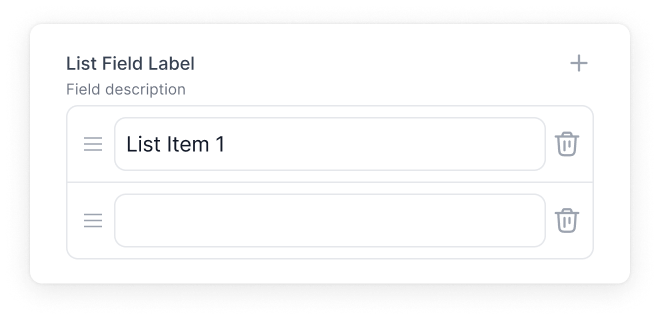
Lets you create a list of a single field type. For example, you can create a list of text fields or number fields.
Interface
interface ListField {
component: 'list'
name: string
label: string
fields: {
component: string
}
description?: string
defaultValue?: Array<any>
validate?: {
maxItems?: number
required?: boolean
} | ((...args: unknown[]) => unknown)
required?: boolean
}
Example
{
component: 'list',
name: 'navLabels',
label: 'Navigation Labels',
field: {
component: 'text',
},
defaultValue: ['hello', 'world'],
}
Return
{
navLabels : [
'hello',
'world'
]
}
Group List Field
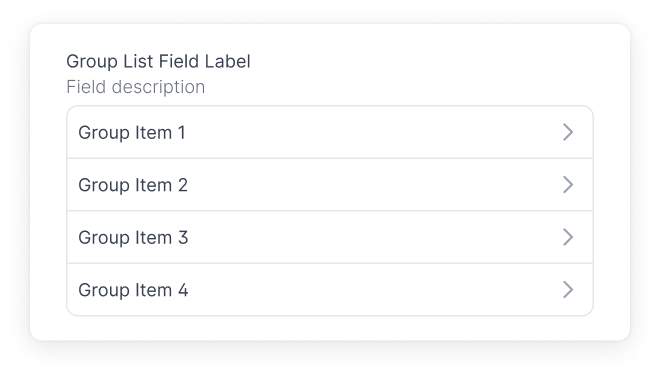
Lets you create a list of groups. For example, you can create a list of groups that holds a text field, number field, and product bundle field.
The itemProps.label configuration allows you to give readable values that appear in the list. In the example below:
label: "Friend: {{item.firstName}}"
You can choose any accessor name in the list of fields for this group like lastName or number.
Interface
interface GroupListField {
component: 'group-list'
name: string
label: string
fields: Array<Field>
description?: string
defaultValue?: Array<any>
itemProps?: {
label: string
} | ((...args: unknown[]) => unknown)
validate?: {
maxItems?: number
required?: boolean
} | ((...args: unknown[]) => unknown)
required?: boolean
}
Example
{
component: 'group-list',
name: 'friends',
label: 'My Friends',
itemProps: {
label: "Friend: {{item.firstName}}"
},
fields: [
{
component: 'text',
name: 'firstName',
label: 'First Name'
},
{
component: 'text',
name: 'number',
label: 'Phone Number'
},
],
defaultValue: [
{
firstName: 'John',
number: '(777) 777-7777'
}
],
}
Return
{
friends : [
{
"firstName": "John",
"number": "(777) 777-7777"
},
{
"firstName": "Jane",
"number": "(333) 333-3333"
},
]
}
Blocks Field
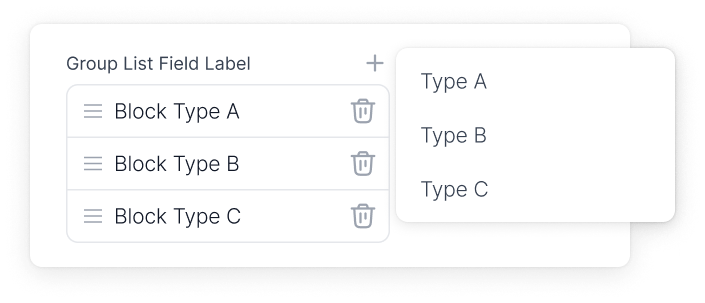
Blocks is a flexible field that let you create a set of unique fields, making it easy to build a variety of components. For example, you can use them to quickly create a customizable form with different types of inputs, or to put together a content section with various elements like images or accordions. This system simplifies the process of designing and arranging components to suit your specific requirements.
Interface
interface BlocksField {
component: 'blocks'
name: string
label: string
fields: Array<Field>
description?: string
templates: {
[string]: {
label: string,
key: string,
fields: Array<Field>,
}
}
}
Example
{
component: 'blocks',
name: 'varietyList',
label: 'List Of Things',
templates: {
human: {
label: 'Human Thing',
key: 'human',
itemProps: {
label: 'Human says : {{item.noise}}',
},
fields: [
{
label: 'Noise',
name: 'noise',
component: 'text',
},
]
},
cat: {
label: 'Cat Thing',
key: 'cat',
itemProps: {
label: 'Cat says : {{item.noise}}',
},
fields: [
{
label: 'Noise',
name: 'noise',
component: 'text',
},
]
},
dog: {
label: 'Dog Thing',
key: 'dog',
itemProps: {
label: 'Dog says : {{item.noise}}',
},
fields: [
{
label: 'Noise',
name: 'noise',
component: 'text',
},
]
},
}
}
Return
{
varietyList: [
{
"_template": "human",
"noise": "Gah"
},
{
"_template": "cat",
"noise": "meow"
},
{
"_template": "dog",
"noise": "bark bark"
}
]
}
Toggle Field
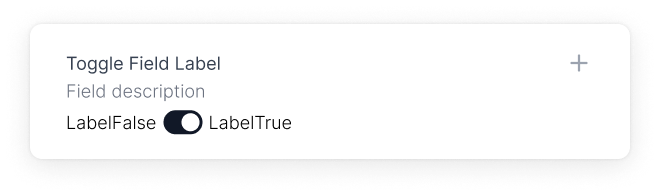
The Toggle Field is a boolean toggle. You can set its value for content that needs a true and or false state.
Interface
interface ToggleField {
component: 'toggle'
name: string
label: string
toggleLabels?: {
true?: string | boolean,
false?: string | boolean
}
description?: string
defaultValue?: boolean
}
Example
{
component: 'toggle',
name: 'amICool',
label: 'Am I Cool?',
toggleLabels: {
true: 'Yah',
false: 'Nah',
},
defaultValue: false,
}
Return
{
amICool : false
}
Select Field
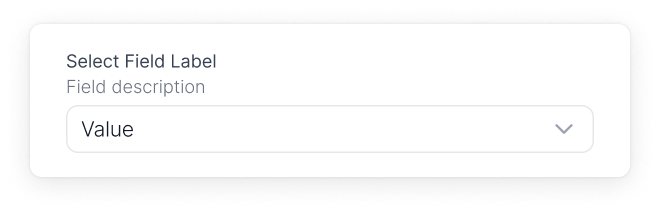
This is a select / dropdown input field. It will return the value of your selected option.
Interface
interface SelectField {
component: 'select'
name: string
label: string
options?: Array<
{
label: string,
value: string
}
>
description?: string
defaultValue?: string
}
Example
{
component: 'select',
name: 'bundleQty',
label: 'Bundle Qty',
options: [
{
label: 'One Pack',
value: 'one-pack-sku'
},
{
label: 'Two Pack',
value: 'two-pack-sku'
},
{
label: 'Three Pack',
value: 'three-pack-sku'
},
],
defaultValue: 'three-pack-sku',
}
Return
{
bundleQty : 'two-pack-sku'
}
Radio Group Field
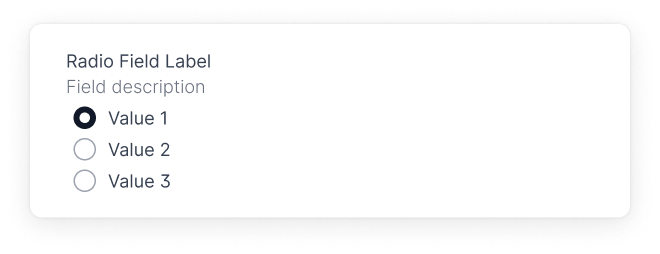
This is a field of radio inputs. Returns the value of your selected option. This field also has the option to be displayed vertically or horizontally, or as radios or buttons.
Interface
interface RadioGroupField {
component: 'radio-group'
name: string
label: string
options?: Array<
{
label: string,
value: string
}
>
description?: string
defaultValue?: string
variant?: "radio" | "button"
direction?: "vertical" | "horizontal"
}
Example
{
component: 'radio-group',
name: 'radioName',
label: 'Radio Group Field',
description: 'A radio field',
options: [
{
label: 'Yes',
value: 'yesValue'
},
{
label: 'Maybe',
value: 'maybeValue'
},
{
label: 'No',
value: 'noValue'
},
],
defaultValue: 'maybeValue',
}
Return
{
radioName : 'maybeValue'
}
Tags Field
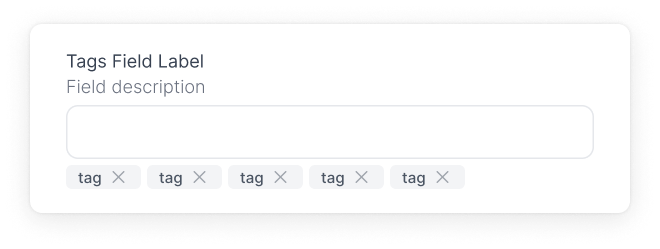
This field will render an input where you can create tags by inputting your tag and hitting enter. The return value will be an array of strings.
Interface
interface TagsField {
component: 'tags'
name: string
label: string
description?: string
defaultValue?: Array<string>
}
Example
{
name: 'tagsName',
label: 'Tags Field',
component: 'tags',
defaultValue: ['default-tag-1', 'default-tag-2'],
}
Return
{
tagsName : ['default-tag-1', 'default-tag-2']
}
Interface
interface ColorField {
component: 'color'
name: string
label?: string
description?: string
colorFormat?: 'hex' | 'rgb' // Defaults to "hex"
colors?: string[]
widget?: 'sketch' | 'block' // Defaults to "sketch
defaultValue?: Array<string>
}
Example
{
component: 'color',
name: 'colorName',
label: 'Color Field',
description: 'Pick a color',
colorFormat: 'hex',
colors: ['#FF0000', '#00FF00', '#0000FF'],
widget: 'sketch',
defaultValue: "#00FF00",
}
Return
{
color : "#00FF00"
}
Interface
interface DateField {
component: 'date'
name: string
label: string
description?: string
timeFormat?: boolean | string // Accepts Moment.js date format
dateFormat?: boolean | string // Accepts Moment.js date format
}
Example
{
component: 'date',
name: 'date',
label: 'Date',
timeFormat: true,
dateFormat: 'MM/DD/YYYY',
}
Return
{
date : "2021-09-01T00:00:00.000Z"
}