Publishing Content: From Draft to Live Site
Publishing pages is an essential step in making your content visible to customers on your live storefront or shop.
When you publish a page, you are essentially pushing all the changes and updates you've made to the page in the Customizer live for your customers to see.
Upon clicking Publish, a new deploy begins, which updates your storefront or shop with the latest change. The time taken for this content to be visible will vary based on your caching settings.
Publishing Pages
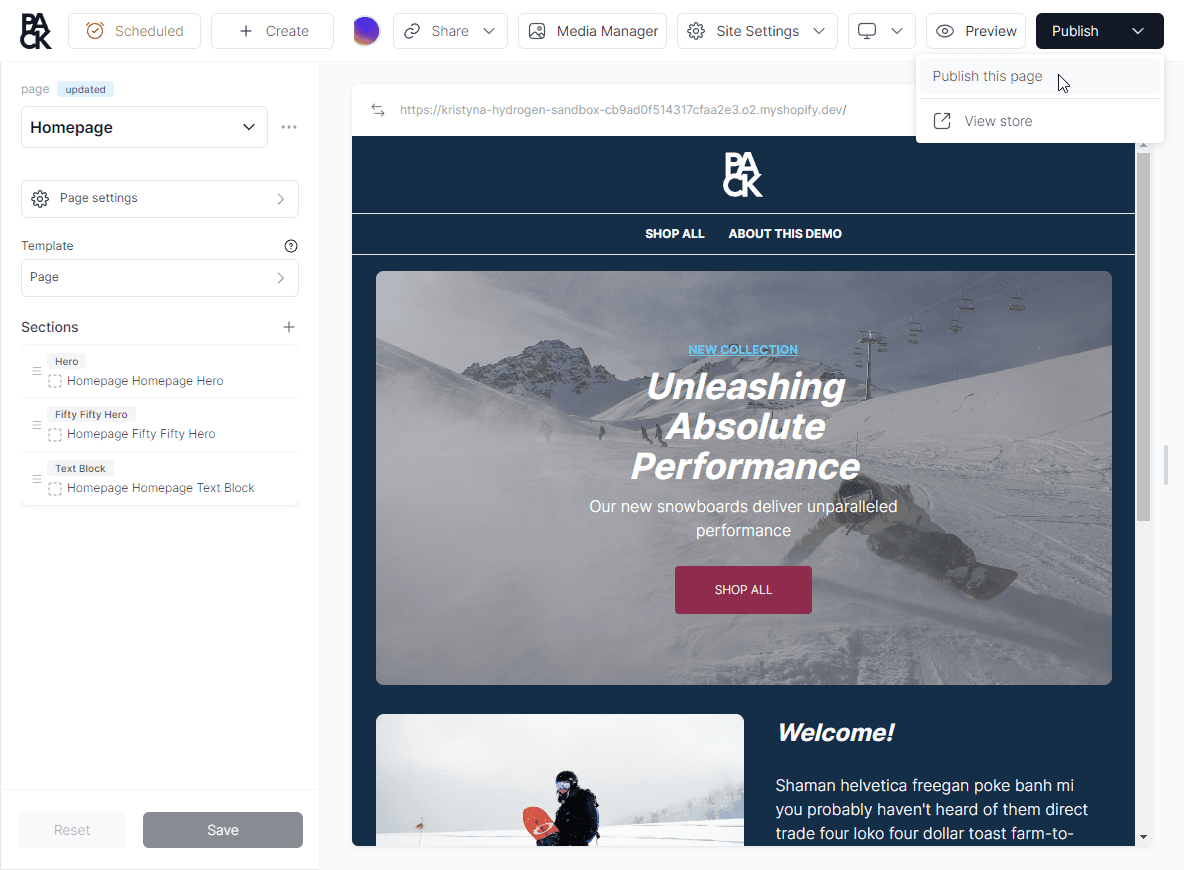
To make a page available on your live storefront or shop:
- Access the Customizer.
- Select the page you wish to publish.
- Click the Publish button located in the upper right corner of the Customizer, next to the Preview button.
Alternatively, you can publish a page from Pack’s admin > Pages > three dots menu for the selected page > Publish.
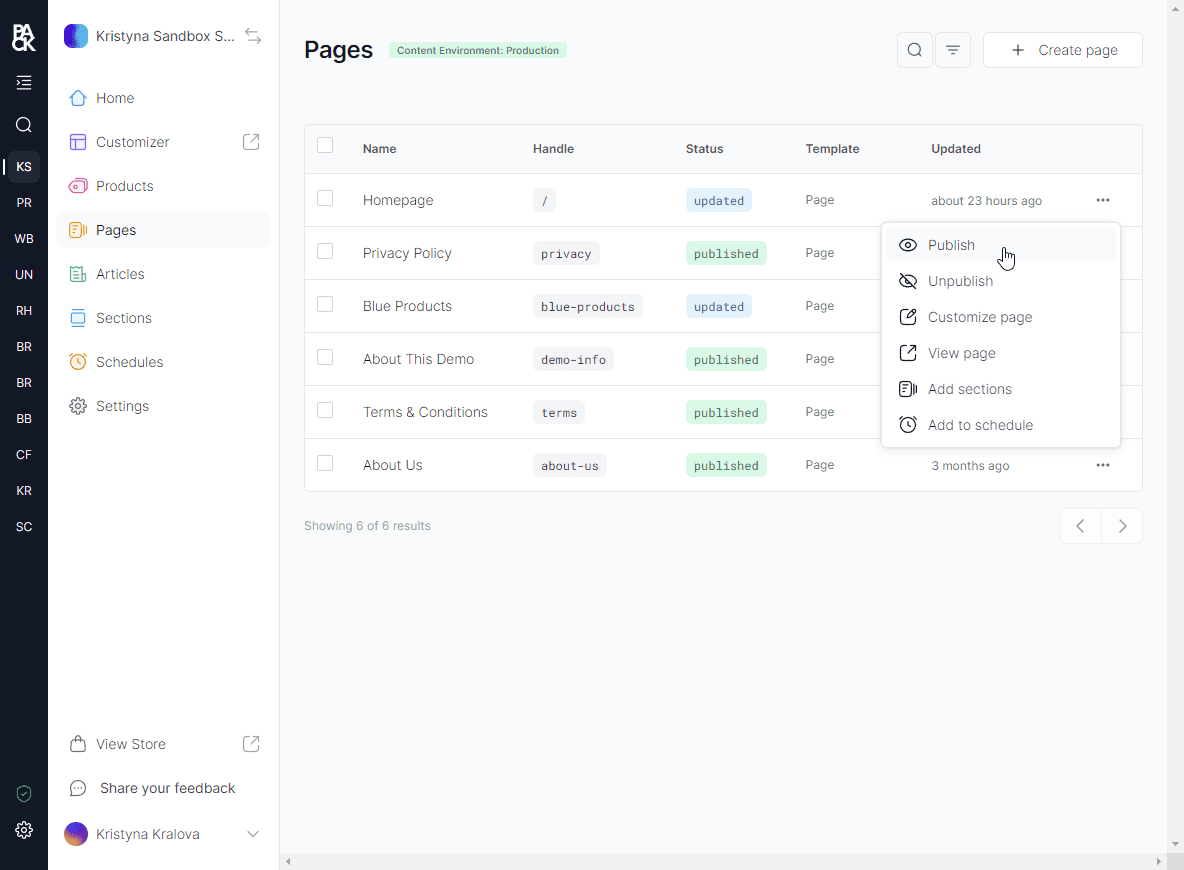
The storefront or shop will rebuild to incorporate the latest changes on that page.
Unpublishing Pages
To remove a page from your live storefront or shop, you can follow the same steps as above, but instead of clicking Publish, click Unpublish.
The storefront or shop will rebuild, and the page will no longer be live (regardless of whether auto-publish is enabled).
Product status in Shopify vs. Pack
Pack synchronizes with Shopify to ensure that all products, whether in draft or published status, are reflected within Pack. However, it is important to note that deleted or archived products will not appear in the Pack Admin -> Products section.
For a product to be accessible within the Pack Customizer, it must meet the following requirements:
- The product must be available (i.e., not in draft status) within Shopify.
- It must be added to the Pack, Online Store, and Hydrogen sales channels:
- Online Store and Hydrogen are necessary for the product page to be accessible on production outside of Customizer.
- Pack is needed for the private app to fetch the products for Pack.
Understanding the Draft Status in Pack vs. Shopify:
- Draft in Shopify: If a product or collection is in draft status in Shopify, it means the product is not yet ready for purchase and will not be accessible within the Pack Customizer.
- Draft in Pack: A product or collection that is not in draft status in Shopify but is marked as draft in Pack will have all its sections visible within Pack Customizer and Preview Mode, however it will show the default template without any sections on the live storefront.
You must publish the product or collection in both Shopify and Pack to make it visible with all the customizations on the live storefront.