Managing Global Content in Pack's Customizer: A Guide for Marketers
This guide explains how to access, edit, and manage global content elements like headers, footers, and site-wide settings in your Pack-powered Hydrogen storefront using the Customizer - no coding required.
This article is part of our Content Management series focusing on how marketers can work efficiently with Pack's Customizer.
What is Global Content?
Global content refers to elements that appear consistently across your entire storefront, including:
- Headers and navigation
- Footers
- Announcement bars
- Site-wide color schemes and typography
- Cart settings
- Account settings
- Promotional banners
Pack's Customizer makes it easy to manage these elements in one central location through Storefront Settings, ensuring a consistent brand experience across your entire site.
Accessing the Customizer
The Customizer becomes available once your storefront is deployed for the first time:
- Log in to your Pack Admin dashboard
- Find and click "Customizer" in the left sidebar navigation
- You'll see your storefront displayed with editing tools in a sidebar
Accessing Storefront Settings
To manage global content elements:
- In the Customizer, look for the gear icon (⚙️) in the right utility bar
- Click on "Storefront Settings" or "Shop Settings"
- A panel will open with all available global settings for your site
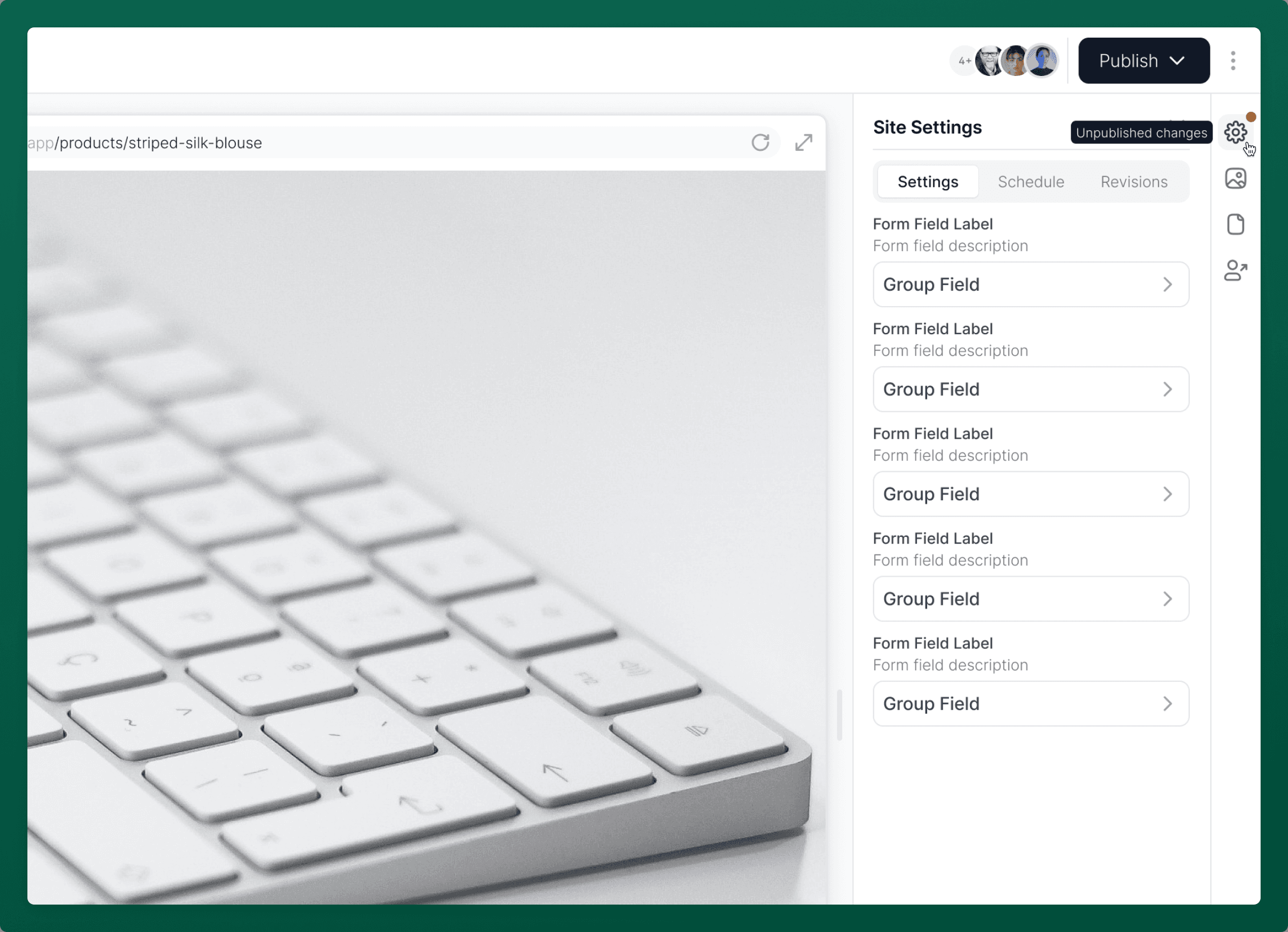
Accessing Storefront Settings via Pack Admin
You can also manage your storefront settings directly from Pack Admin.
Go to Pack Admin → Settings → Storefront Settings to view and edit your storefront’s configuration in JSON format.
The JSON editor provides three tabs:
- View – see the current settings in JSON format
- Value Edit Mode – edit only the values in a safer, structured mode
- Raw Edit Mode – edit the raw JSON directly
Be cautious when editing in JSON mode—invalid syntax may cause errors or data loss.
When you’re finished, click Save, or use the three-dot menu next to it to Publish Storefront Settings live to your site.

Common Global Elements You Can Edit
Depending on how your developer has configured your site, you'll typically be able to edit these global elements:
Header Settings
- Logo (upload or replace)
- Navigation menu items and links
- Dropdown menus and sub-navigation
- Header style, color, and layout options
Footer Settings
- Footer logo
- Footer menus and link sections
- Copyright text
- Newsletter signup settings
- Social media links
Announcement Bar
- Enable/disable the bar
- Bar text content
- Link destination
- Background and text colors
Theme Settings
- Primary and secondary brand colors
- Typography and font selections
- Button styles
- Background colors or images
Cart Settings
- Cart drawer layout
- Cart messages and prompts
- Checkout button text
- Cart recommendations
Customer Account Settings
The "Account settings" in your global Storefront Settings refer to the customer account experience across your site. These settings control how customers interact with their accounts throughout your store, including:
- Login and registration form appearance
- Account page layouts and navigation
- Account-related messaging (welcome emails, notifications)
- Password reset process
- Customer dashboard configuration
- Wishlist functionality (if enabled)
- Order history display options
Making Changes to Global Settings
- Navigate to the appropriate section in Storefront Settings
- Make your desired changes
- See a live preview of your changes in the Customizer
- Click "Save" at the bottom of the panel to save your changes
- Click "Publish Settings" to push the changes live on your site
Important: Remember to click both "Save" and "Publish Settings" to make your changes live. Updates to settings are not automatically published with the rest of your storefront content when a new deploy is triggered.
Best Practices for Managing Global Content
- Maintain brand consistency: Use the same color scheme, typography, and design elements across all global components
- Keep navigation intuitive: Organize your header navigation logically and consistently
- Mobile-friendly: Preview your global elements on mobile devices to ensure they look good on all screen sizes
- Test links: After making changes, verify all navigation links and buttons work correctly
- Review all pages: Check how global content appears across different page types
Difference Between Global Settings and Sections
It's important to understand the difference between global settings and regular sections:
- Global Settings: Applied site-wide, managed through Storefront Settings, and affect every page
- Sections: Individual content blocks that appear on specific pages - learn more in the Managing Sections guide
- Linked Sections: Sections that can be reused across multiple pages (changes to a linked section affect all pages where it appears)
- Section Templates: Applied to specific page types (like all product pages or all collection pages) - see the Managing Templates guide for details
Working with Content Environments
You can also manage your global content across different environments:
- In the Customizer, use the environment switcher in the top toolbar
- Switch between environments (like "Development," "Staging," or "Production")
- Make and test changes in a development environment before publishing to production
Learn more about this feature in the Content Environments documentation.
Scheduling Global Content Updates
For time-sensitive global content changes:
- Make your changes in Storefront Settings
- Instead of publishing immediately, click the calendar icon
- Select your desired publish date and time
- Save your scheduled changes
This is perfect for planning seasonal header updates, promotional banners, or holiday-specific global content. For more detailed instructions, see the Scheduling Content guide.
Getting Help
If you notice global settings you need are missing or not working as expected, you may need to contact your development team. These settings are configured by developers in the site's code and then made available to you through the Customizer interface.
By leveraging Pack's Customizer to manage your global content, you can maintain a consistent, professional, and brand-aligned experience across your entire storefront without needing any coding knowledge.