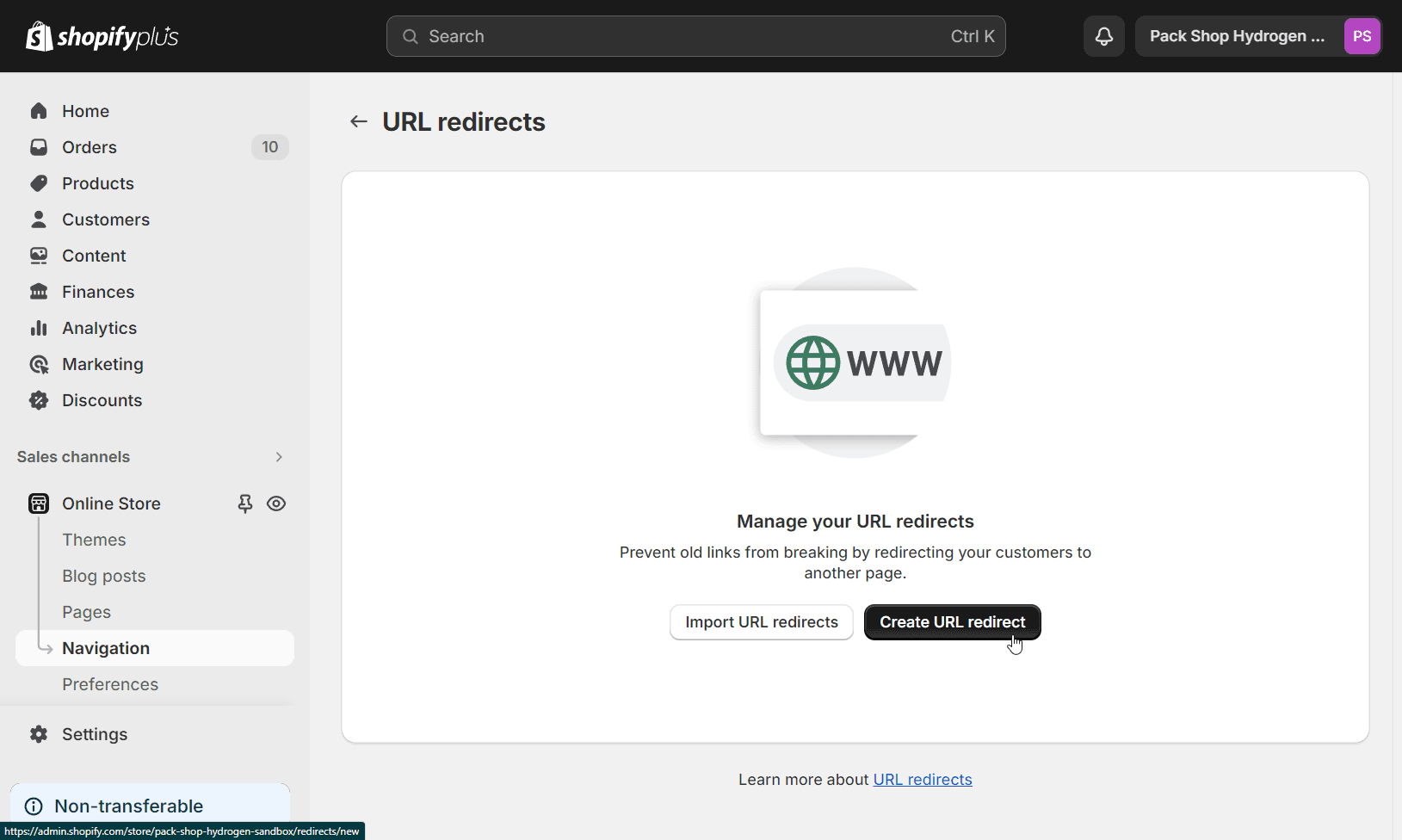URL Management: Setting Up and Managing Redirects
You can manage all your URL redirects in Shopify. Here's how:
- Navigate to Shopify Admin -> Apps -> Online Store -> Navigation.
- Click on 'View URL Redirects'.
- Click on 'Create URL Redirect' or 'Import URL Redirects'.