Organization and Storefront Management: Team and Access Control
Managing Organizations
Pack’s admin offers comprehensive tools for managing team members, from inviting new members to modifying roles and access levels, and removing members when necessary.
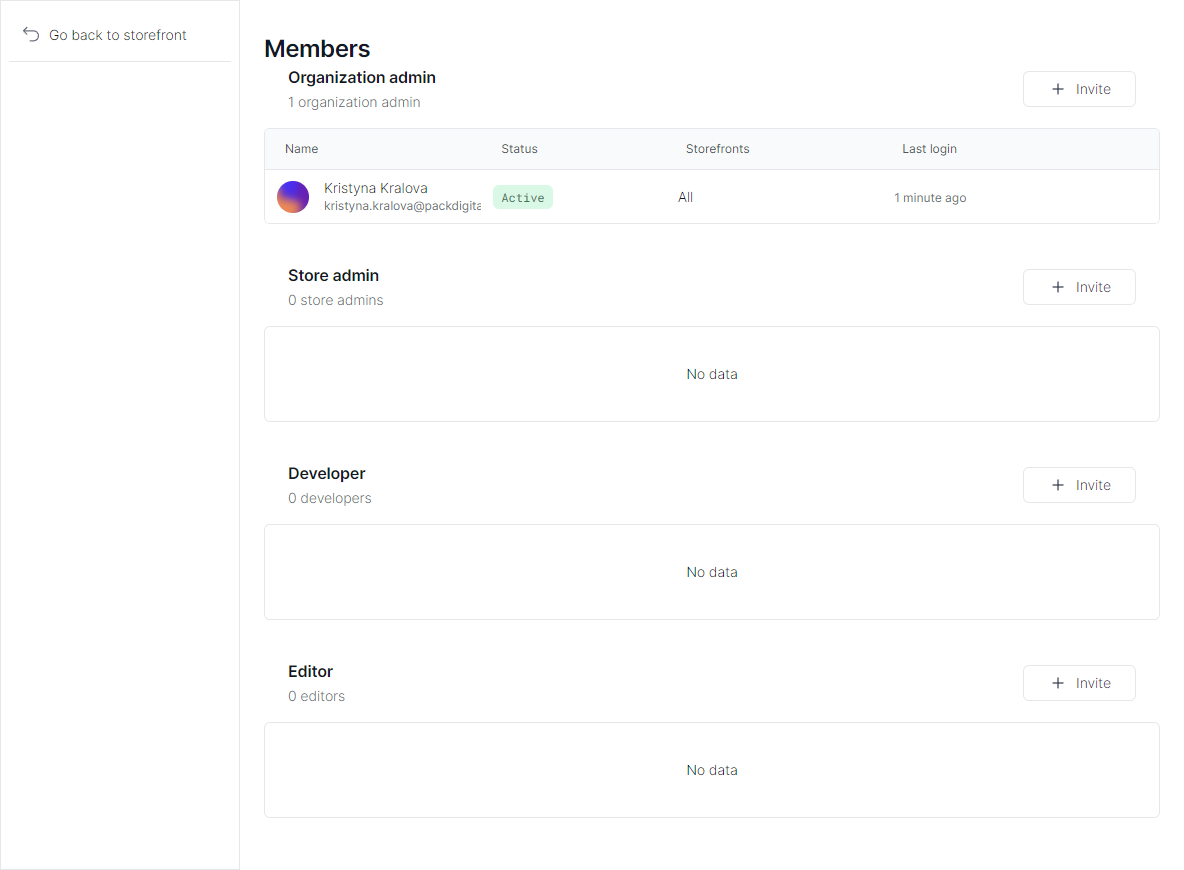
Invite a New Member
- Access Pack's admin.
- Using the left sidebar, go to Organization Settings > Organization Members.
- Click on Invite at the top of the page.
- Enter the user’s email address and select their role.
- Send the invitation. The invitee will receive an email to join your organization.
Modify Member Access
- Access Pack's admin.
- Using the left sidebar, go to Organization Settings > Organization Members.
- Click the three dots next to the user to modify their access.
- Select or deselect storefronts/shops the user should have access to.
Modify a Member's Role
- Access Pack's admin.
- Using the left sidebar, go to Organization Settings > Organization Members.
- Find the member whose role you wish to modify.
- Click the three dots next to their name and choose Change Role.
- Select the new role from the available options.
Remove a Member
Removing a member revokes their access to your entire organization.
- Access Pack's admin.
- Using the left sidebar, go to Organization Settings > Organization Members.
- Click on the three dots next to the member you want to remove.
- Choose Suspend Account.
- Confirm the member's identity by entering their email.
- Click Suspend Account to complete the removal.
Managing Storefronts
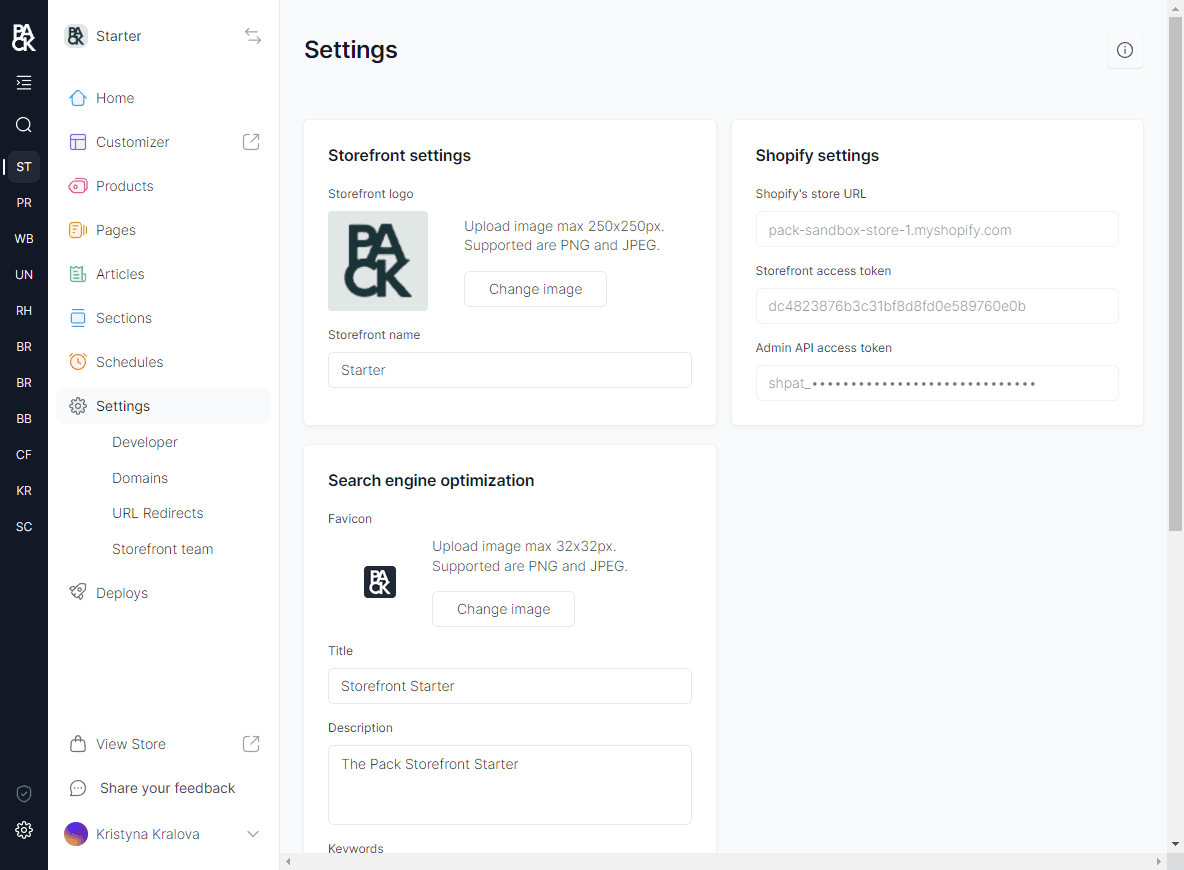
Renaming a Storefront
Only organization admins and storefront admins have the authority to manage storefront members.
- In Pack's Admin, click on Settings.
- Input a new name for your storefront.
- Click on Save changes.
Managing Storefront Members
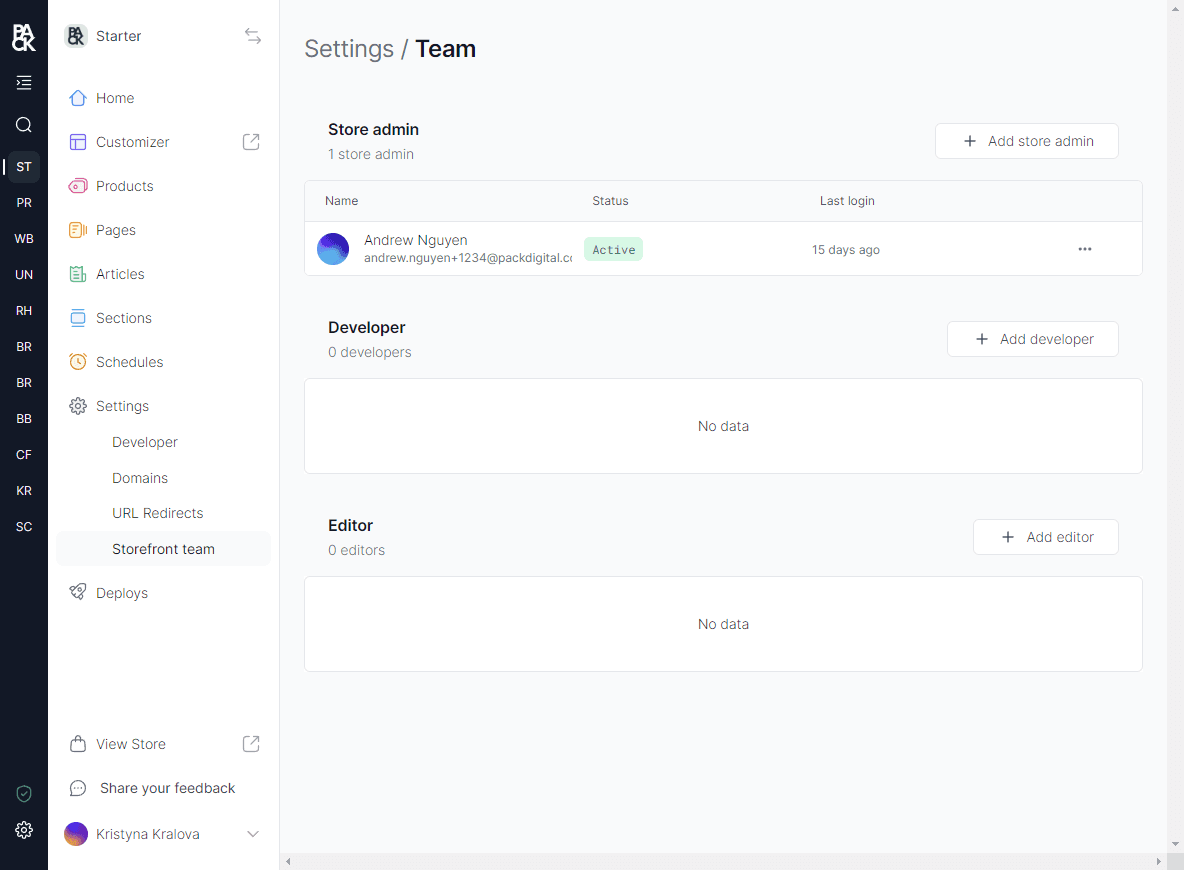
Adding Invited Organization Members to Storefronts
Only Organization admins and Storefront admins have the authority to manage Storefront members.
When you're adding users to a storefront, remember to invite them to your organization first. Make sure to assign them the same role you’d like them to have in your storefront.
- In Pack's admin, click on Settings.
- Select Team.
- Choose the role you wish to assign to the new member and select Add.
Roles and Permissions
Org Admin
- Can manage all aspects of the organization.
- Multiple org admins allowed.
- Permissions include:
- Billing:
- View billing details.
- Purchase additional seats (package accounts are not considered seats).
- Organization Management:
- Create a new organization.
- Transfer organization ownership.
- View organization members.
- User Management:
- Invite new user (any role).
- Remove any user from the organization.
- Billing:
Storefront Admin
- Can manage multiple storefronts.
- Permissions include:
- Storefront Management:
- List storefronts.
- Create a new storefront.
- Remove a storefront.
- Edit storefront settings.
- Storefront Team Management:
- Assign a storefront admin.
- Invite new developers or editors.
- Assign an existing user to a storefront.
- Remove a user from a storefront.
- Storefront Management:
Developer
- Can manage storefront deployments and access storefront code.
- Permissions include:
- Storefront Development:
- Edit GitHub repository.
- Edit environment variables (with the exception of enterprise plans).
- Utilize the storefront customizer.
- Manage storefront media.
- Deploy or rollback changes.
- View revision history.
- Storefront Development:
Editor
- Can manage storefront deployments but cannot access storefront code.
- Permissions include:
- All Developer permissions except for:
- Editing GitHub repository.
- Editing environment variables.
- All Developer permissions except for:
- Note: Only the enterprise plan offers granular user assignment.
Removing Members from Storefronts
- In Pack's admin, click on Settings.
- Select Team.
- Click on the three dots next to the member you wish to remove.
- Press Remove from Storefront.
Deleting a Storefront
Only organization admins and storefront admins have the authority to delete Storefronts.
This action cannot be undone. Once you delete a storefront, you will not be able to edit or access its content, create future deployments and builds, make API calls related to this storefront, and access the code unless you have cloned it to your GitHub organization.

- In Pack's admin, navigate to the storefront you wish to delete.
- Click on Settings.
- Scroll down to the bottom of the page and click on Delete Storefront.